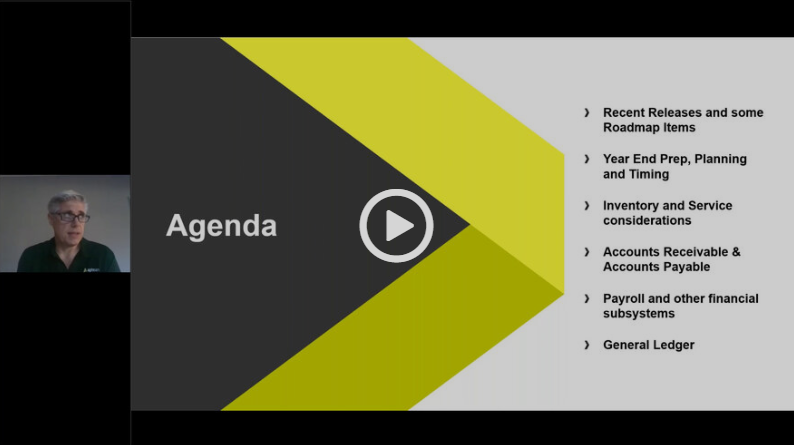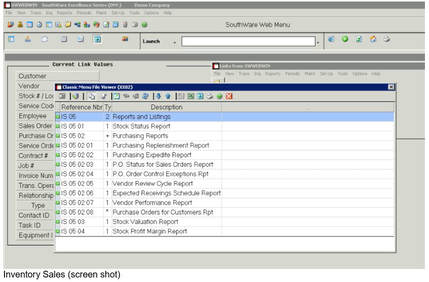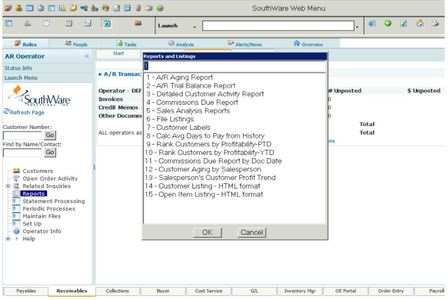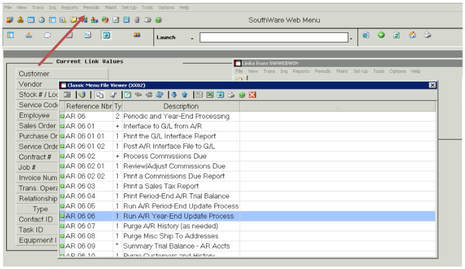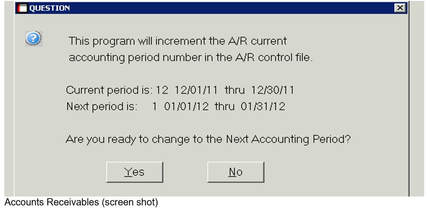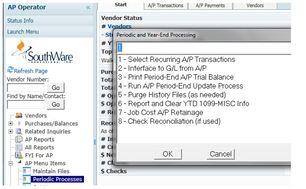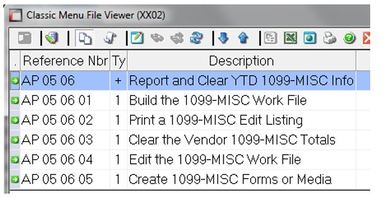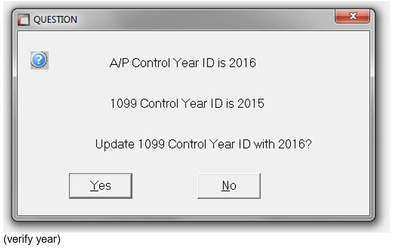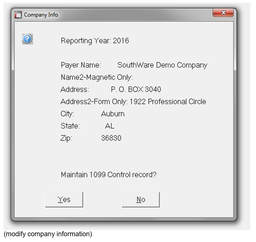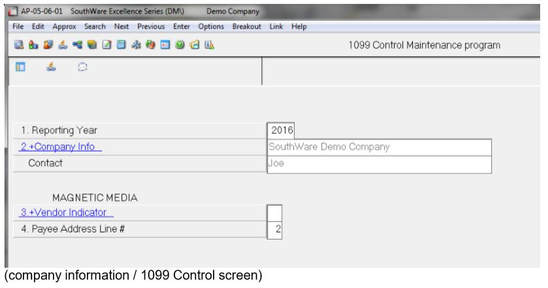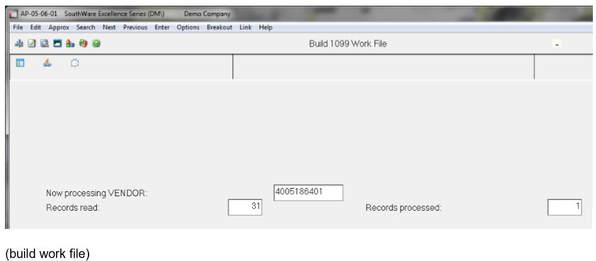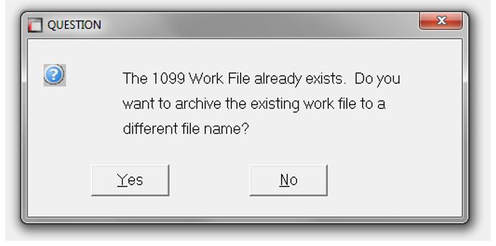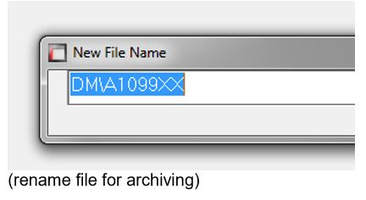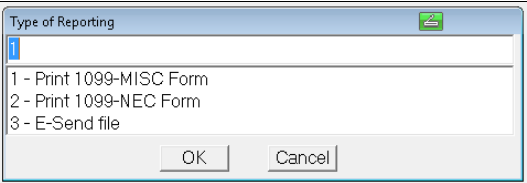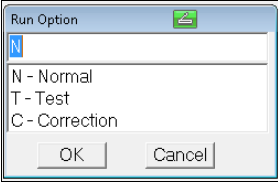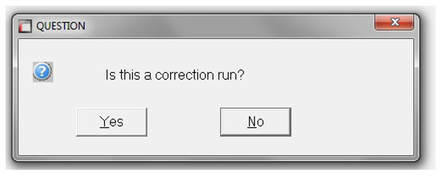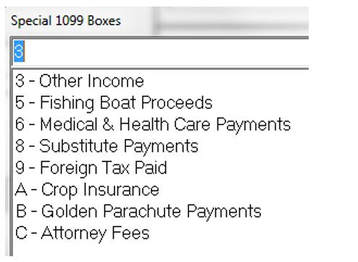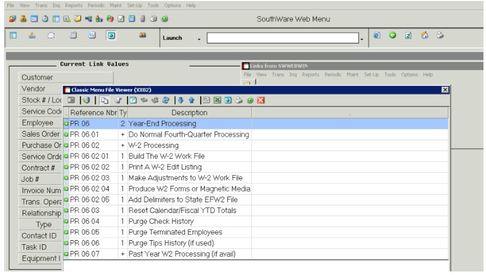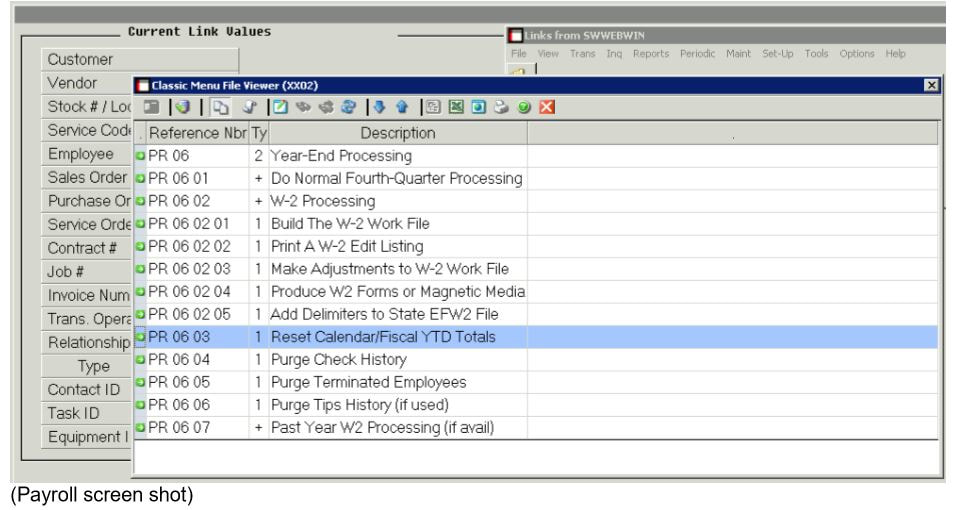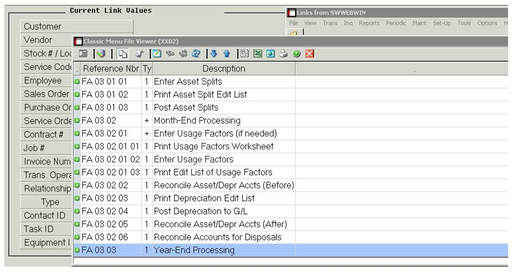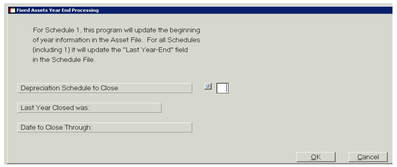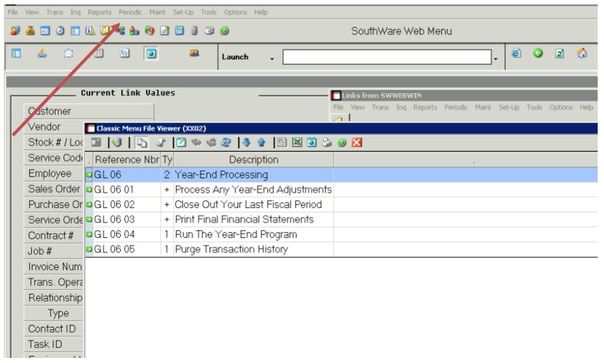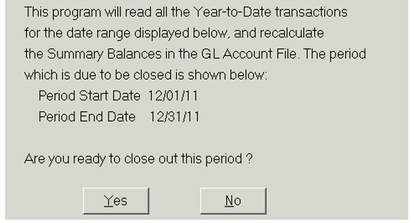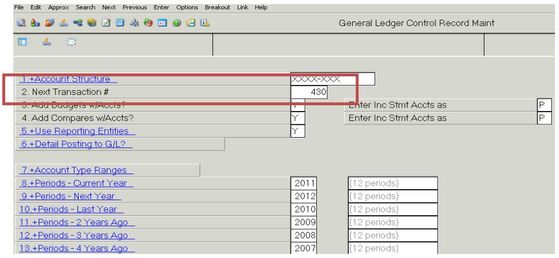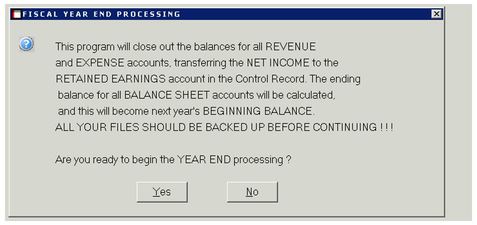Year End Planning |
Use the information here at your own risk.
SouthwareAnswers does not provide tax advice. Please contact your CPA for specific information about your requirements. If you are not sure how to apply the information available, please contact your Southware Solutions Partner. |
|
Year End Timing
|
Inventory Sales
|
Does not have a formal year-end process as long as you use SouthWare’s Accounts Receivable.
If you do not use SW AR you must run Periodic, Inventory Sales & IS-06-10 – Clear Other YTD Info (or IS0610). |
|
Accounts Receivable
|
Accounts Payable
|
Does not have a formal year-end procedure
|
There is not a year end process in Accounts Payable since the excellence history is perpetually maintained. However, there are several optional processes that may be executed at this time.
2 = Royalties 7 = Non-employee compensation F4 = Special - additional 1099 Misc Types (choices below):
|
Payroll
|
Make sure you have a separate backup of your Payroll files to keep permanently before proceeding
You are ready for year-end processing in Payroll when you have done the processing for the fourth quarter (printed 941, SUI and City tax reports and reset QTD totals. Use the information here at your own risk. SouthwareAnswers does not provide tax advice. Please contact your CPA for specific information about your requirements. If you are not sure how to apply the information available, please contact your Southware Solutions Partner. |
Calendar Year-End
Print a full-employee listing (Reports/Payroll Employee Listing or PR040901) for all include YTD Federal and State Accumulations. Include Recurring Deductions/Earnings on the report.
NOTE: You may want to print an alignment test before printing the W2s to insure the data lines up with the forms you have purchased. If the alignment is not correct, you must use init strings to change the left margin and/or the top margin (these values are the decimal representation).
NOTE: When replacing # with a value, you should enter the number in the character set field. For example, to move the left margin to the right two characters, the decimal values would be: 027, 038, 097, 050, 076. 050 is the decimal representation for 2.
Reset the YTD totals (Periodic/Payroll/Year End/Reset Calendar Fiscal YTD Totals or PR0603)
**** NOTEWORTHY **** Recurring Deductions/Earnings: The calendar or fiscal accumulations will be cleared according to the answers to the clear questions. In addition, during the calendar year end, records which were set to inactive status by the system because the YTD limit was reached will be re-activated automatically. Any remaining inactive records should be deleted using the Maintain Recurring Deductions/Earnings. If you have any recurring records in which you set the "Reset YTD?" flag to N, these will not be cleared during the calendar year reset. They will also not be reactivated. You must manually reset these records if needed. Do not rebuild your W2 work file once you have cleared YTD information. The work file can't be built properly without the YTD data. If you accidentally rebuild the work file you will either have to:
Make sure to update your Federal and State tax table from the latest Circular E. - Payroll portal / File Maintenance |
Cash Flow Ledger
|
Does not have a formal year-end procedure
|
Although there is no specific year end processing for this module it is recommended that you ensure the following:
|
Fixed Assets
|
General Ledger
|
Make sure you have a separate backup of your G/L files before proceeding.
You might consider resetting your Next Transaction # back to the original value after you run the Year-End Program.
Contact your partner with questions. |
*** OPTION: navigate to Setup - GL - Control Record (or GL0801) and record the last Journal Entry number prior to closing. Run the Year-End Program (Periodic/General Ledger/Year End or GL0604)This year-end program performs the following functions:
|
Use the information here at your own risk.
SouthwareAnswers does not provide tax advice. Please contact your CPA for specific information about your requirements.
If you are not sure how to apply the information available, please contact your Southware Solutions Partner.
SouthwareAnswers does not provide tax advice. Please contact your CPA for specific information about your requirements.
If you are not sure how to apply the information available, please contact your Southware Solutions Partner.